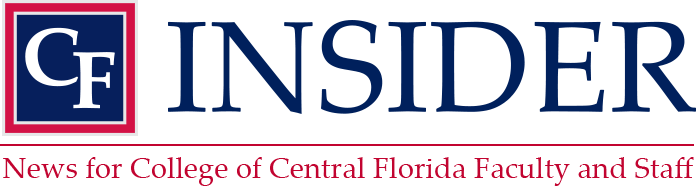In order to improve the security of our staff and student data within the MyCF portal, all employees will be required to use two-factor authentication effective Sept. 25. This authentication is in addition to the two-factor authentication you’re currently using to log into your workstation. If you have any questions or require assistance, please contact the IT Helpdesk.
To set up two-factor authentication for MyCF, follow the steps below.
| Use the Microsoft Authenticator app to receive notifications on your smartphone or tablet to verify your identity when prompted for Multi-Factor Authentication.
Step 1. Download and install the Microsoft Authenticator app. Visit the Apple app store or Google play store on your device and install the Microsoft Authenticator app. Alternatively, visit aka.ms/authapp and download the Microsoft Authenticator app. Step 2. Add your account to the app.
Scan the QR Code in the app and test the push notification flow as part of this process. For more information, see this guidance. Step 3. Change default sign-in settings to the Authenticator app. To ensure that you are prompted to sign-in using push notifications:
Congratulations! You are now setup with the Microsoft Authenticator app and can receive push notifications for multifactor authentication verification. Thanks, College of Central Florida IT Department |